Documentation A New Pi
update
It is now 2020 and I am dubbing this the “lost post”. Keep in mind this is Rasbian linux. Noobs setup. This means this is a 32 bit debian. As Opposed to the new and simluar sounding “raspbian OS linux” which is 64 bit and either forked or a new operating system by the same company. I am also doing minimal editing so no grammer or spell check. Just making sure my screenshots are in the new markdown document. This was orginally in Google’s writing application.
Purpose
The goals are to record what is done, learn by teaching, to troubleshoot undesirable outcomes, and to show how work can be done. Many of these adventures can translate to other debian based distros. I view exploring as fun. Something to do after work. Record, Teach, Problem Solving and Show Work are just things to make my exploring useful to other people. Creating something for other people is useful work and work gives confidence, competence. Listen to Jordan Peterson and you will see that these things make the world better and you will have a happier life.
The Questions and Brainstorming
What do I need to do?
What is the startup process?
Install Case
plug in cables (not power)
Put in Micro-SD card with noobs on it
Turn on the TV or monitor, if TV select proper hdmi source. My remote had a source button.
Plug in power
It lives! If it doesn’t is your card inserted correctly, does it have the file noobs on it, go to the website and redownload it to check corruption of file, try a different card, lack of power is a problem that I have had before, check cord requirements, a known flaw is that expensive USB-C cords wont work because of a missing resistor on early pi 4 boards lastly it is possible that static sparks has fried your computer and that is a 35 to 55 dollar fix.
What will I write with?
How can I save a backup this file? Documentation written as you go is valuable as gold.
Dropbox, google drive, home cloud network drive?
Browser Wars which browsers will run on a PI? Will my browser work?
What Software is on this Computer? What software should I use to write with?
Note taking app?
Memory Management because tabs in chrome take ram, what tab extensions should I use
Links displayed and search displayed LMGTFY “Let me Google that for you” but I use duckduckgo and that is the default so “Let Me DuckDuckGo That for you” The snark never gets old. While on that:
!bangs for duckduckgo
Syncing client for dropbox on pi
Alternatives BitTorrent sync or SyncThing
Password manager keepass
Ublock default extension options and whitelisting.
Temperature monitoring and ram use monitoring
Conky on raspbian? NovaSpirit Youtube channel seems to be the way to go.
Debian 10? What version command?
Now that is quite a list what priorities do we put on this.
I would think that the startup process and cable is 1st, but should be brief because the scope of this is learning software, ie linux, browers, file managers,etc 1.5 should be htop and a temp command. Second I think a command to list our software and visual exploration of the menu is there. What is the default stuff you can use right away. Third should be programs you can install. That is a natural progression. I think 2.5 should be a brief How I am writing this with maybe some other options not explored. 3.1 should be the tab browser management because that is really memory management. Right now I am looking at 1.22 Gbs of ram used. That isn’t feasible for the one gigabyte version of Raspberry Pi 4 or the Raspberry Pi 3 B+. Not that the 3 B+ is what I am writing for but software is very similar. 3.2 will be openoffice writer. 3.3 we will start into cloud software and sync. 3.4 then should be links and search engines. I am really tired as of this point. So I am going to write 3.1 out of order and comeback to other items as my sorta not really OCD is really bugging me about all the tabs I have open. Let really collapse that down and save it for later.
1.0 Setup
Because I am writing with the pi, obviously I set it up without documenting the process. So I am writing this from memory. The steps I took:
Used my allen wrench included in the case kit to attach heatsink case.
Jun-Electron for Raspberry Pi 4 Model B Case, Dual Cooling Fan, Enclosure Aluminum Alloy Case with Heatsink Pillar
Attached every cable but power. Don’t start the pi by plugging in the power.
Put in the micro sd card with the noobs file on it. Should have come with the pi kit. Or buy one and download the file at the Raspberry Pi foundation. Than just save the file to the card. The Raspberry pi does not need a formated card to boot with noobs. So you don’t need a program like Etcher. This program is highly recommended if you want to burn an image of an alternative OS for your pi. For example kodi.
Plug in the power.
It will boot , run a wizard (dialogue box), you will fill in a password, it will update and ask you and reboot. Default Passwords are searchable on the internet.
This leaves us with the homescreen
(No Description)
1.1 Let’s Explore
Across the top we see our taskbar. Dig into the desktop appearance settings and you can put it on the bottom. Me I will leave the wallpaper and bar alone.
Right to left you will see a clock that shows the correct time if you set the wizard right and have an internet connection. Then the volume control. Then the wifi settings. Then Bluetoo th setting. Then the taskbar where active programs are shown. Then we have the terminal Icon.
1.2 Terminal
Here is a terminal
(No Description)
Here is a fun cheat sheet that I found on someone who already did this whole project. RaspberryPiStarterKits
(No Description)
We typed in htop and hit enter and you can see at the top my memory usage and each of the 4 cores cpu usage. There is more to this program that you can dive into. You can filter with f4 and typeing in the column heading up top to sort, you can kill any process by f9 and typing in the PID number in the first column. After you use the filter to sort and stop the up and down because by default it is sorting by largest usage of cpu. Quit is f10 or Ctrl C which stops most terminal commands
Another command to know is if your pi is overheating and you need my case. Type in vcgencmd measure_temp if you add in watch it will rerun the command every two seconds. (No Description)
The Terminal has many more incantations that we can learn and some will be committed to muscle memory because they are so used. They are so used because this used to be the sole means of controlling the computer. That’s great for servers who do one thing and one thing well, and over and over again. It is also great for single use raspberry pi projects because you can remotely access your pi. Who needs a desktop? Me! I like the GUI and this is a beautiful one to look at. In fact I like beautiful desktops so much that I went to a kde desktop environment. What do I run on the newest computer I own? Mint and Windows 10. I have to tell you, using this custom chromium spin with google drive running with 600 mb of ram is still impressing me. My raspberry pi 2 couldn’t do that.
1.3 The file explorer
(No Description)
This is our file system and we are looking at it in a file explorer. The Icon looks like files and is moused over in the picture. In the program itself we see on the edge the root folder /
Then above the highlighted pi there is the home folder where all our files are. The home folder in every Linux OS out there is where your personal files are. Now If I were in a classroom, I could see that one smug kid with a smirk raising his hand with a gotcha statement. This is really the one thing in common about Linux, someone somewhere has broken with tradition or standards and built his software and his computer his own way. That is the point of freedom. That is why there is an open source code and kernel. Some very smart jacka$$ has done away with the traditional filesystem, built a Linux from Scratch varrent with a better layout with certain advantages. Freedom! Was it Viper linux… Venom Linux? At this point.. eh.. there is an internet, go use it if you’re curious. Anyway back to where I was going, highlighted there is the user “pi” and his documents. GNU/Linux’s roots is servers and there is suppose to be a mainframes worth of users(owners), groups of users, and all users, and the administrator or root account. Go see linux permissions on the previously mentioned internet for the curious. Joe Collins on ezlinux on youtube is an excellent if long detailed explanation. Look up his bash terminal basics series. It’s great. Anyway back from another tangent, pi is you, the user, and is your documents. The files are self explanatory, Downloads, Documents, Pictures, Videos, Desktop, Templates (for your office forms), and one nonstandard one Named MagPi, in it you will find a Mag Pi magazine, formated in pdf. The magazine is the maker or Popular Mechanics magazine of the raspberry pi. Throw them a little money, download every one of their editions and spend hours getting to know and do projects with your pi.
A side note I have a WD MyCloud harddrive on my network. My KDE Mint Computer, its file browser doesn’t see the Drive, but my Ubuntu unity 16.04 does and this file browser does. Go figure. If you have a NAS or MyCloud drive, The menu Go has a network option.
1.4 The Chrome Browser
Here is a picture of Chromium new tab. It works like 99% of the browsers because 99% of the browsers are derivatives of the Chromium browser. It is the next Icon right by the files on the taskbar.
(No Description)
It features DuckDuckgo search, Ublock ad blocker and is extremely lightweight browser, somehow. It should be Bloated, its Google’s browser after all but it is not. Shrug. Add a Tab Suspender or your ram will be eaten alive with each new tab that you feed the browser. Also check out the setting for the Ublock extension. I dare you to go to a major website and kill the java script on that tab. You can remove fonts , media, java script, and popups. Surfing will be fast and a little broken. Then go here and watch it work just fine with everything off.
1.5 If you haven’t guessed yet the raspberry is the Menu Button.
I could spend a thousand pictures just showing you all the things a beginner should know.
(No Description)
I just looked at the menus. Things that stood out; the help options, the preferences, the add/remove programs, and the appearance changer.
2.0 What is installed?
First,
If we type in the terminal or copy and paste in the terminal, the following line, then we get a text file of what we have installed. The file will be in your user account pi’s folder.
sudo dpkg-query -f '${binary:Package}\n' -W > packages_list.txt Thank you https://linuxize.com note pasting in terminal is ctrl shift v
But let us back up. What version are we running?
sudo cat /etc/issue which returns for me debian and the number 10. Debian 10. That is the latest Debian. thanks to https://linuxconfig.org
This dpkg list is dense but I recognize a few programs from user land. (dpkg is a proper noun but since it must be lower case to use I am breaking grammer protocol.) Java, LibreOffice, Epiphany Web browser, Chromium Web Browser, LYX fonts, Omxplayer (heard of not used), openbox (again heard of), ssh client, ruby, sonic pi (Not going to use, not really into making a hey google), and VLC all stand out. The rest is mostly gibberish to me. Libraries of system files. Maybe I need to do arch or linux from scratch to learn those. But I am going to just not because of time constraints.
df -h tells me I am using 38% with 4.6 GB, and 7 and change available so that’s 13 gig, add in swap I am pretty sure the card that came with the pi is 16 GB.
Aside note I went to the chrome web store and installed the offline version of web docs. I notice ram usage is a 200 MB more for a grand total of 899 MB according to Htop. I can’t say that this is a direct result but I think it’s worth it.
2.5 Writing with Google
Writing options are large in Linux. Word writing snobs are here as I once heard it put. If you want a word processor, LibreOffice son of the storied Open Office, is the way to go for local writing. Writing for the web, retext with markdown and pandoc is great. CLI well there is vim, emacs, and the newcomer Nano. Persistent, always saved writing um… Dropbox clients work with linux, but not on the pi. Well it is google and I happen to have a google account so drive writer is what I am using for simplicity sake. Ideally we would devorce ourselves from the Google’s wall garden, that garden used to not be walled. But how? Next cloud? About 6 months ago I flashed a sd card with berryboot got out my pidrive harddrive and got the image for Next Cloud and I couldn’t read enough documentation to get it to work and after 2 days, gave up. I wanted to be up in an hour. WD MyCloud, I can’t save a file directly to there, I would still be saving, closing, uploading to the drive. Git? Well I have this website of github pages, on a System 76 Laptop (quality) I couldn’t get it going with Kbuntu, I have to use the web interface, so save, close, upload. Or I could use google or Zoho documents and just write. Or I could not cloud backup, on a device that uses a microSD card for it’s main partition. Do I hate myself and my data, because that is thunderdome territory. How bout bittorrent sync or a close alternative for the pi. Unknown but It could take hours. Or I can do what I know and work. Baby Steps. Google gets my data.
2.6 Conky the pretty hardware monitor
Tutorial from NovaSpirit Youtube Channel
Installed conky.
Copied his config file with wget command.
Created the auto start file.
His video explains what he was doing so I will not type it here.
I am going to reboot now and hope it works. This is the way of computing. And update, nothing is there. So I am going to try a ``` sudo apt-get update &&
sudo apt-get upgrade and reboot. Not sure why Debian 10 would be so different then Debian 9 that a program won’t install. Update 2: after updating with sudo apt update then sudo apt upgrade ``` I was able to type conky into the Run program in your menu. And I have conky.
(No Description)
And to show you the wallpaper change fully. (No Description)
You should also notice that I have been playing around in the desktop appearances and gave myself a “dark” theme by changing the color of the task bar to a dark grey green and a night time wallpaper.
Side note: Up on Spirit Nova’s website the scroll button on my mouse didn’t work and did some gesture that changed the webpage. The only linux implementation that seems to get scrolling right is linux mint. This is my anecdotal experience. They seem to get everything right. So don’t use that button, or you could spend hours trying to fix it with forums. Good luck, pain and frustration lies that way.
2.7 Mathematica Wolfram
Mathematica is one of my favorite programs. It is also very expensive and not open. Like Texas Instruments did with the schools for graphing calculators, Wolfram is expecting to hook you young with a pi computer. Then when you graduate to spending other people’s money in engineering you will spend the 3k per license to do your engineering. Fair warning. Oh and it has a steep learning curve. The keyboard shortcuts and the pretty type equations writing along with the full fledged CAS that I learned on make it my favorite. Maple is its competitor. Go American, Go Mathematica. Or you can program in the open source Octave and MatLab like interface on the open source version of Matlab if you wish. No pretty type, Go make the world a better place.
2.8 Stress Test
So crazy test, while waiting for a comedian to come on my Blaze App. I have decided to look up how to stress test the raspberry pi 4. With Chrome open my memory has risen to 630 MB from 212 MB that the desktop and Conky took. But this is not enough. LMDDGTFY Pi Stress Test First Result looks good. ``` sudo apt - get install stress
``` will be copied into my terminal to use apt-get to install the program stress using super user do command for authorization.
``` wget https : //raw.githubusercontent.com/ssvb/cpuburn-arm/master/cpuburn-a53.S
To get cpuburn
Gcc to compile.
``` gcc - o cpuburn - a53 cpuburn - a53 . S
Now to the fun part, running the test.
``` while true ; do vcgencmd measure_clock arm ; vcgencmd measure_temp ; sleep 10 ; done & stress - c 4 - t 900s
Its has been 5 minutes, My massive heatsink case is passing. In fact I am typing this will no perceivable delay. My CPU is maxed according to conky, I have gone from idle 42, to 44C before test to an immediate jump to 51C a slow climb to 54 and after 8 mins it is 58C. Not bad.
### 2.9 asciinema [as-kee-nuh-muh]
Here is a screen casting of the terminal, or a way to record terminal sessions. [LMDDGTFY asciinema]( https://lmddgtfy.net/?q=asciinema ) As they put it:
Record right where you work - in a terminal. To start just run asciinema rec , to finish hit Ctrl-D or type exit .
It stores a text file that it animates in a .json file from what I remember. So I instead of using the terminal to install I went to add/remove software to install this. I also saw it had a termrec program and a termplay program. Maybe later I will play with those.
### 2.91 Toms Hardware
Just a little article from Toms Hardware on overclocking. Not going to do that. Yet? But to get the firmware update the [article]( https://forums.tomshardware.com/threads/raspberry-pi-4-can-now-overclock-to-2-147-ghz-heres-how.3531859/ ) told me a new command I haven’t heard before. ``` sudo rpi-update ``` I am going to run it. If something goes catastrophically wrong. I'll update you. Just assume it went right. I mean firmware updates might not bork your hardware. They are designed not to but…. Ok enough suspense It went fine with the curious side effect of a centered screen with black borders all around. If your not willing to live life on the edge with a 55 dollar computer, What is this computer for? Just a rhetorical question. I have some duckduckgo searching to do to see if I can solve this.
Well it was easy enough to fix. A website had a couple of solutions for a raspberry pi 2 with black borders. The site was all ``` sudo nano ``` the config file and search for the overscan=0 and change to overscan=1 and reboot. I thought it was an overscan issue and I said to heck with config files and nano. I went to my menu and found the raspberry pi configuration in the preferences and in the first tab was overscan enable/disable. So I disabled it and rebooted. Worked like a charm. The terminal is a powerful way and an easy way to communicate on the web how to fix a problem. Sometimes it is the only way. But for simple common fixes there are other ways in the GUI to fix things.
### 2.92 Other commands
I learned a command from [57 Raspberry Pi commands]( https://raspberrytips.com/raspberry-pi-commands/ ) named history. It shows what I typed in the terminal. But it just outputs it. So I thought I would throw it into the less viewer that I just learned how to use on Joe Collens. ``` less history ``` That did not work. So I tried to pipe it into a new file called history.txt ``` history | history.txt ```. History.txt is not a command. So I tried ``` history > history.txt ``` and that worked. Then I could use ``` less history.txt ``` like I wanted to in the first place. Then I appended some text to it.
``` echo "This is the end of the first history Log. The next will be appended \ >> below here." >> history.txt
This worked.
Programs Downloaded
3.1 Tabs
Our default browser is an open source version of Chrome and has a bunch of tabs open. As I stated before this is driving me bonkers. Chromium is the real name of this browser and it is not-ish maintained by Google but Google does add to the open source world of software. The group that maintains this probably does have google employes in it. So Chrome is an extension, sort of , of Chromium. Chromium was built by google. This word spaghetti is brought to you by me, and is true to the best of my knowledge, but I am not going to verify this or even educate myself further. Chrome extensions tend to work on Chromium and that is good enough for me. We will be heading to the Chrome web store to install our tab management scheme. I believe it is a prerequisite to identify yourself to google by signing in to google. Be careful though because I didn’t fix the settings of sync or use a fresh account, once upon a time, a raspberry pi 3 distro’s chrome got borked beyond all saving because it downloaded and synced my bloated extension list from my daily driver that could afford to throw 4 gigs to Chrome. This is a Pi. Don’t do that. In DuckDuckgo I searched tab management chrome extentions.
Here are the links:
I liked this one but didn’t install it because I am going to try the Great Suspender OneTab
And my Ram dropped to 595 MB
Success.
3.2 Keepass 2
This was too easy. I typed keepass in the add programs. It was in there, I checked the box after I read the description, and hit apply. Then I was prompted for the password for pi. I didn’t see it in the menu but maybe it will show up on reboot. I went to the run menu and typed in “kee” and it offered an autocomplete which once accepted, with enter, ran the program. I went to the menu and instead of creating a new database I went to open database and choose my downloaded database. Then I rechecked the menu. It is under accessoires.
Note: Because of my theme, adwaita-dark and window border Mikachu, I noticed that the dialog box for the downloading and installing message and progress bar, in the add / remove software program, is white and with light gray text. This give a whiteout effect. I explain my main reason for installing the next program but this weighed in also. We will see if this changes.
3.3 Synaptic manager
I was looking for a command I saw in MX Linux video by Joe Collins, in their package manager GUI they had a command to “install recommended packages as dependencies” or something to that effect. He mentioned that was in synaptic, and I have used that before in my old ubuntu days when Ubuntu’s store wasn’t the best and I was not quite comfortable using the command line. Funny thing now I am more comfortable and I think I use it less because the GUI’s or the Desktop Environments really have come a long way. Remember to before doing anything reload the packages with the reload button. Otherwise you’re a few programs short of a full instruction set. Heh.
Note: I was looking at this page for ideas on what to install and he installed XFCE as his desktop. I might do that later but right now I am enjoying the simplified early 2000 feeling I am getting from this. I certainly don’t have any complaints with the memory usage. Before I change desktop environments I am going to back up my card to a bigger space. I have a 256 GB high speed card. If that interest you stay tuned.
Also see https://raspberrytips.com 17 best apps .
3.4 Guake
So I had to install something with the new package manager right? I give you Guake which is a drop down terminal that when you hit F12 it will show up and let you type commands. So I tried hitting F12 with my browser open and I got the website code html etc for Gdrive writer. How cool. Let us try again with the browser minimised. Nothing happened apperently installing doesn’t auto open this. To the menu! Raspberry/systemtools/guaketerminal. Note: Spaceballs quote “Only one man would dare give me the Raspberry. LoneStar. 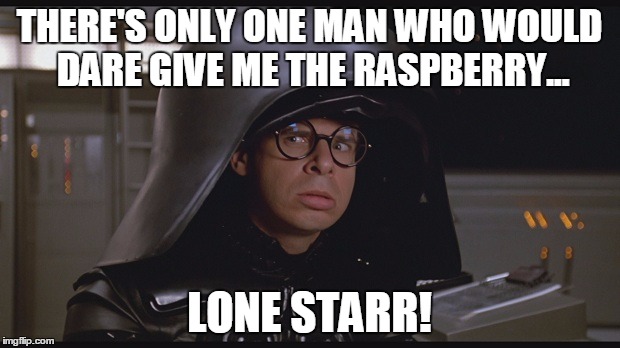 (No Description)
(No Description)
It works, The transparency doesn’t bummer. The right click on the terminal brought up a menu that you could click on. I changed the theme to the same as my system theme. Transparency was preset to about 90%. It is a hundred percent opaque. I put htop on and it stays after I f12 to minimize the terminal and f12 back in. Cool. Htop works with your mouse. Again cool. Windows Ctrl-Alt-Del meet Guake F12 Htop.
Note: If your computer truly freezes and a raspberry pi might. Save this in your google drive so you can access it on your phone or better yet print it out. You might save your SD card or your harddrive on the pi.
3.45 Terminator
I installed a multi pane Terminal because I am a terminal nerd. It’s in synaptic.
nuntius/ kde connect
I was going to install kde connect but nuntius is the younger gnome version so later I will have to give this a test run. Ok Strike that. I can’t get the companion app from fdroid or google play. Sorry HolyLobster I don’t know what is going on with your development. Kde connect is a way to have an android system connect and sync with a computer. Update 2020 Twister OS has a program to display and connect with your phone. Check it out on youtube. I cant find it I guess but I swear my memory says there was a reveiw that showed that. My Google Fu has failed me. Box86 is emulating x86 archtecture on this ARM computer. If that is jiberish technospeach then ignore it this isn’t relevent to the converstation other then you can get more software via Box86.
3.5 Qownotes
This one I didn’t see in synaptic. I first found this app as a snap. It has its own chrome extension clipper . It’s a markdown capable notes editor. I typed qownnotes on raspberry pi as a search. Top result was the qownotes install page. I have debian so I am going to follow those instructions and hope the 3rd party ppa works with arm and won’t mess up my pi. Again if you can’t risk a 35$ computer what can you risk. I have the 4 gig so 55$. But really it’s only the sd card i am risking if I have to nuke the distro right? Run these one at a time in your friendly neighborhood terminal.
wget http://download.opensuse.org/repositories/home:/pbek:/QOwnNotes/Debian_10/Release.key -O - | sudo apt-key add -
sudo bash -c "echo 'deb http://download.opensuse.org/repositories/home:/pbek:/QOwnNotes/Debian_10/ /' >> /etc/apt/sources.list.d/qownnotes.list"
sudo apt-get update
sudo apt-get install qownnotes
Note: Close synaptic or you get this error on the install command.
``` E: Could not get lock /var/lib/dpkg/lock-frontend - open (11: Resource temporarily unavailable)
E: Unable to acquire the dpkg frontend lock (/var/lib/dpkg/lock-frontend), is another process using it?
Well fun. It can’t locate the package. Hmm. I can compile from source but to do that I would need to install git, clone the repository, change directory to qownnotes, update git submodule with an --init flag, cd src, read the man page for qmake, type in the qmake command, read the make man page, type in the make command and I should have a functioning qownnotes. Yea Right Now I see half understood jargon. I am willing to learn but at 8pm, later. I will bookmark the page [qownotes]( https://www.qownnotes.org/installation ).
Little depressing but I can find any good notetaking that will install on Raspberry pi 4. CherryTree I can’t get. Zim seems to simple , Qownnotes is missing dependencies. My honest recommendation is to go full tech nerd, buy a vps install NextCould. I shudder at evernote, I like it, I really do, but open and portable it is not, and so your data is not your data. Honestly for free and personal use, use microsoft onenote online with the clipper. I guess google drive. But its not really notes and I hate keep. It rubs me the wrong way, and I am/was a, google take over my life, type person but I am having lots of second thoughts with them keeping information away from me in regards to elections.
[Google drive ]( https://www.techrepublic.com/article/how-to-ditch-evernote-and-move-to-google-drive/ )
Treesheets is a “hierarchical spreadsheet" for mind mappers. Color me intrigued and it’s in the repositories. By the way, snaps, flatpaks, and appimages on a resource limited computer doesn’t sound good to me so I am sticking with the repositories. I love all the above on my $1000 dollar computer that I built. It is probably worth 400 buck now. :P
### 3.6 youtube-dl
Installed a commandline program called youtube-dl via synaptic.
``` youtube-dl linktoyoutubevideo ```
Is how you use it.
### 3.7 fim
Installed fim from a suggestion here [ostechnix]( https://www.ostechnix.com/how-to-display-images-in-the-terminal/ )
``` sudo apt install fim ``` was how I installed from the terminal.
I opened a photo with this.
``` fim -a YouSawThisimage001.png ```
It worked by opening a graphical app
Viu looks interesting but that would require a rust install.
Note: I downloaded a youtube video to see if I could open it from the command line. Of course you can but I didn’t know how. At first I tried vlc filename but that errored out, along with sudo blah blah blah. Then I found this [ask ubuntu]( https://askubuntu.com/questions/86843/how-to-start-a-video-from-the-terminal ) and it showed me this gem.
“Open any file with its default application. ” ```xdg-open _-vxxmexUrluk.mp4 ``` with _-vxxmexUrluk.mp4 replaced with your filename. Then I opened a pdf with the same command. Muhahaha Power!
### 3.8 calibre
``` sudo apt-get install calibre ``` and Y for yes. I now have a book library manager.
## 4.0 Upgrading Storage
So I have a 256 GB card that I want to use and the sd card copier failed. So I am going to format the card and try again. If you have any experience in installing Linux on an x86 computer, you know that you can change a drive's format with a partition manager. Usually with a live disks gparted program. So I am going to the package manager Synaptic and check gparted. Gparted is not finding my card. Do I have a bad card? Well maybe. I plugged it in a system 76 computer. It recognised in the kde desktop on plain jane KUbuntu, but the KDE Partition Manager which is basically the same as gparted. Pretty sure they both use the parted backend. It gave this error.
No support tools were found for file systems currently present on hard disks in this computer:
Partition File System Support Tools URL
/dev/mmcblk0p2 exfat exfat-utils http://code.google.com/p/exfat/
As long as the support tools for these file systems are not installed you will not be able to modify them. You should find packages with these support tools in your distribution’s package manager.
I don’t know what that means so I start internet searches. You should read this. [Raspberry tips File System Therory]( https://raspberrytips.com/format-mount-usb-drive/ )
And read this. [Make self healing Pi]( https://magpi.raspberrypi.org/articles/raspberry-pi-recovery-partition )
Neither of that really answered what I was looking for so I guessed. MSDOS Partition table with fat32 format. Its old and should be compatible.
Huh I guess its my card reader that isn’t working. No wonder the card won’t mount. Well it shouldn’t have hurt the card to format it.
I will leave off on this and come back to it.
### 4.1 VPN Protonmail on Raspberry pi
Ok on this page: [Protonmail support ]( https://protonvpn.com/support/linux-vpn-setup/ )
It says, “ You can set-up VPN for Linux by using the ‘openvpn’ package and with the appropriate config files of the ProtonVPN servers .”
Ok let’s try to do that. Synaptic search for openvpn. I had to scroll down the list but I found it and hit apply.
They strongly [recommend this.]( https://protonvpn.com/support/linux-vpn-tool/ )
So I need to search and make sure I have the requisites. Wget , python, dialog, openvpn. I had some downloaded rest. Then download script.
sudo wget -O protonvpn-cli.sh https://raw.githubusercontent.com/ProtonVPN/protonvpn-cli/master/protonvpn-cli.sh
[Figure AAL protonvpn cli script](https://lh3.googleusercontent.com/eg0j3NNM7cRgliCsJVH2QcJPLPq9K5vVqimdwrRyaTGSmNV8UMOQ8Og-noYy7G-Zimg_x_n54EFyyZfNEGSRYA7HyP5AaUh0KnhlBx02TPLWpjniG_SbTKImW-D38teeeJRzBl0m3A=w2400)
(No Description)
Then we make it excutable so ``` ls -l ``` returns:
total 156
-rwxr-xr-x 1 pi pi 12128 Oct 3 17:52 cpuburn-a53
-rw-r–r– 1 pi pi 5129 Oct 3 17:50 cpuburn-a53.S
drwxr-xr-x 2 pi pi 4096 Jun 7 18:41 Desktop
drwxr-xr-x 4 pi pi 4096 Oct 8 20:15 Documents
drwxr-xr-x 2 pi pi 4096 Oct 17 09:28 Downloads
-rw-r–r– 1 pi pi 5683 Oct 12 22:23 history.txt
drwxr-xr-x 2 pi pi 4096 Jun 7 18:16 MagPi
drwxr-xr-x 2 pi pi 4096 Jun 7 18:41 Music
drwxr-xr-x 8 pi pi 4096 Oct 15 18:03 NED
-rw-r–r– 1 pi pi 28450 Sep 29 17:49 packages_list.txt
drwxr-xr-x 2 pi pi 4096 Oct 19 16:12 Pictures
-rw-r–r– 1 root root 59649 Oct 19 16:08 protonvpn-cli.sh
drwxr-xr-x 2 pi pi 4096 Jun 7 18:41 Public
drwxr-xr-x 2 pi pi 4096 Jun 7 18:41 Templates
drwxr-xr-x 2 pi pi 4096 Jun 7 18:41 Videos
```
-rw-r–r– 1 root root 59649 Oct 19 16:08 protonvpn-cli.sh is what we are looking at. We need to add an x to the permissions. The command is
sudo chmod +x protonvpn-cli.sh .
I read through the script with the less command and quickly got in over my head. The first few if statements are checks for errors. Are you running as root? Do you have the dependencies. Are you Mac OS. Changing the DNS Server , I don’t know It could be directing my traffic to the NSA but I trust Protonmail not to so… ahead we go.
sudo ./protonvpn-cli.sh --install Which is installing the script the “./” I believe means in this directory. Now configuration.
sudo protonvpn-cli -init I went to the suggested settings page and it gave me a username and password of an impressive amount of gobbledygook I already had a protonmail account so I could skip the sign up. 128bit of gobbledygook, I would guess, based off of my experience with the keepass generator. I chose the free option to avoid the configuration again. They recommended the trial option 3. I choose no on both the questions. No custom DNS and no don’t decrease security.
I then started the connection in my terminal with sudo protonvpn-cli -connect It brought me to a menu, I choose a us server #7 and TCP and It connected. Yeah My internet company knows less about my surfing. If I am going to do this I might as well install transmission to download torrent files like noobs or berryboot if berryboot ever gets going on raspberry pi 4.
:p
